
How to Create a One-Page Website with WordPress (Step-by-Step)
2025-04-02 01:32:29
What is a single-page website?
A one-page website is a website that consists of a single page, which gathers all the important information in one place, dividing the content into different sections such as About Us Services, portfolio, testimonials, and contact information, which visitors can easily access by simply scrolling down.

The advantages of a single-page website
- Simple and user-friendly: Reducing complexity for both website owners and visitors.
- Simplified design process: No need to manage multiple pages and updates are convenient.
- Increase the chances of prompting action: All websites can focus on a single goal, such as contact or subscription.
- Suitable for mobile use: Users can scroll through content more easily than clicking through multiple menus.
- Load faster and be SEO-friendly: Reduce the number of files to be loaded, making the website run faster and easier to customize for SEO.
Example of using a single-page website
- Resume website: Presenting work history information with a contact button
- Business website: Create interest in your company and services
- Portfolio website: Showcasing the work of freelancers and creators
- Personal website: Share information about yourself and links to social media
- Wedding website: All important wedding information in one place
How to create a one-page website with WordPress
1. Choose an appropriate theme
The theme is an important part that defines the appearance of the website. You can choose a theme that supports single-page design from the WordPress Theme Directory (go to Appearance → Themes) or upload an external theme (only for Business plan and above).
2. Plan the website structure
Specify the necessary parts, such as:
- Hero Section
- About us
- Service
- Portfolio/Gallery
- Customer testimonials
- Contact
3. Add content and design elements
Use the WordPress Block Editor to add and arrange content using various blocks such as:
- Text: Paragraph and topic
- Images and videos: Add media for more interest
- Buttons and links: Encourage action, such as "Contact Us"
4. Use plugins to add features (if necessary)
You can add scroll effects or animations to make the data presentation smoother through plugins like Scroll Animations (available only on Business plans and above).
5. Set up anchor links
A single-page website must have links to each section. Use the following method:
- Set an HTML anchor for each block (e.g., "#contact")
- Create a navigation menu that links to the anchor of each section.
6. Customize the website footer
The end section can have:
- Copyright notice
- Social media icon
- Contact information
- Important links, such as the privacy policy
7. Add a contact form
Use the Form Block to create a contact form, where you can specify fields, response messages, and the email used to receive messages.
8. Add social media icons
Use the Social Icons Block to add links to social media such as Facebook, Instagram, LinkedIn.
9. Customize Title Tag and SEO
- Go to Settings → General to set the website name.
- Add a short description (Meta Description) to help the website appear in search results.
- Use SEO plugins like Yoast SEO (for Business plans and above) for additional customization.
Considerations for a single-page website
- SEO can be challenging: keywords should be used effectively.
- Excessively long scrolling: The content should be divided into concise sections.
- Limitations on expanding the website: If you want to add more content, you may need to switch to a multi-page website.
- User behavior tracking: If you want to analyze user behavior, use Google Analytics to track visitor activities.
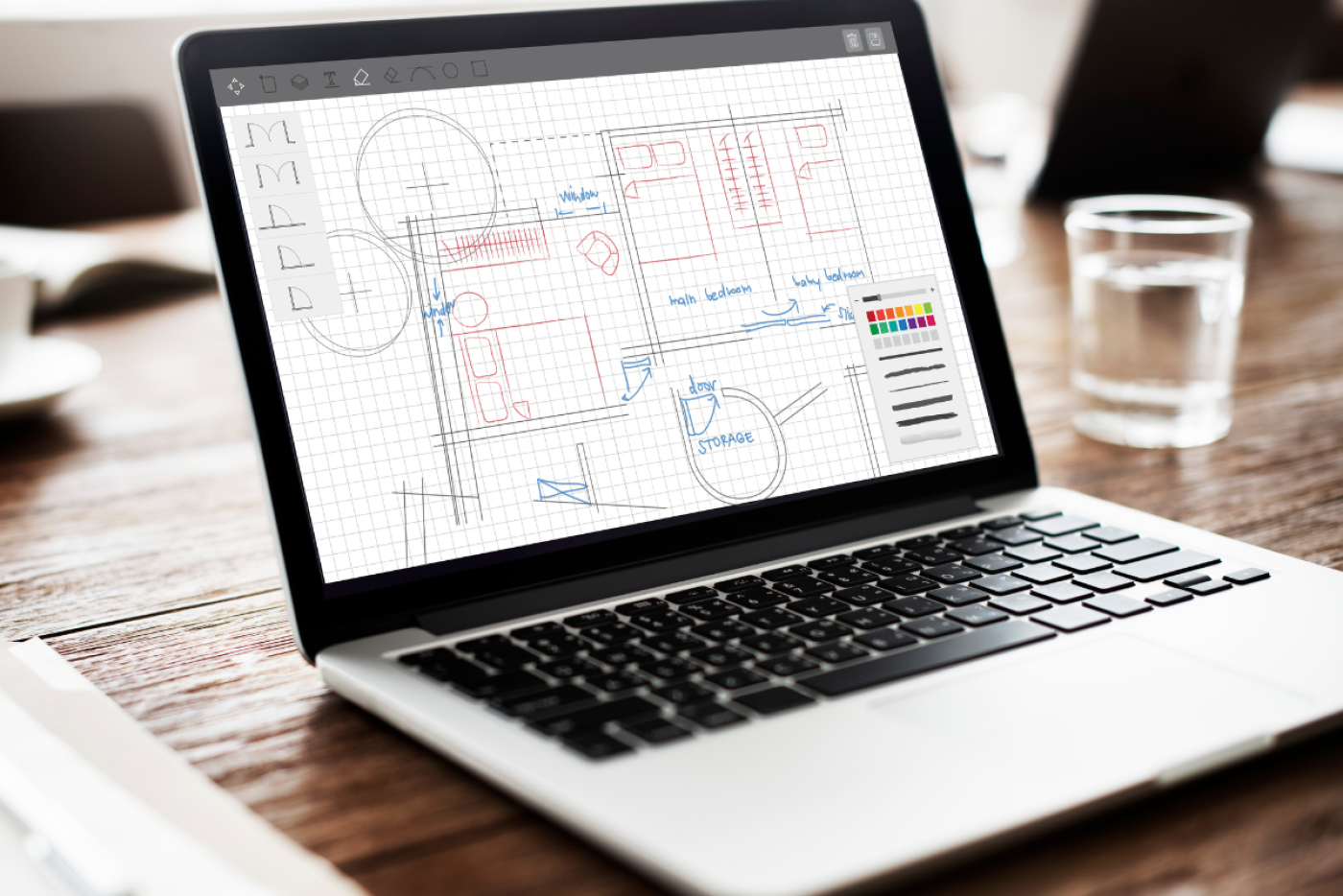
A single-page website is suitable for businesses or individuals who want to present information concisely and directly. Although there are some limitations, with careful planning and design, it is possible to create an attractive and user-friendly website.
Leave a comment :
Recent post

2025-01-10 10:12:01

2024-05-31 03:06:49

2024-05-28 03:09:25
Tagscloud
Other interesting articles
There are many other interesting articles, try selecting them from below.

2025-02-26 11:32:09

2024-12-16 09:41:15

2024-02-02 02:51:13

2024-03-27 04:42:48

2023-10-09 02:23:01
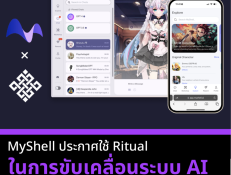
2024-03-12 02:47:11

2023-11-21 12:50:55
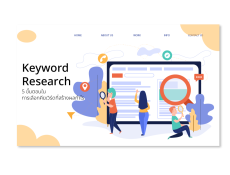
2023-09-20 03:17:25

2024-09-27 09:15:29
