
How to add Google Search to a WordPress website (the easiest way)
2025-03-18 02:55:08
WordPress has a built-in search feature, but it is not very efficient. However, you can easily improve it by adding Google Search to make the search results more accurate and relevant.
Using Google Search will help visitors find the information they need more easily, enhance their experience, and increase user engagement, which may lead to converting casual visitors into readers or even regular customers.
In this article, we will teach you how to easily add Google Search to your WordPress website.
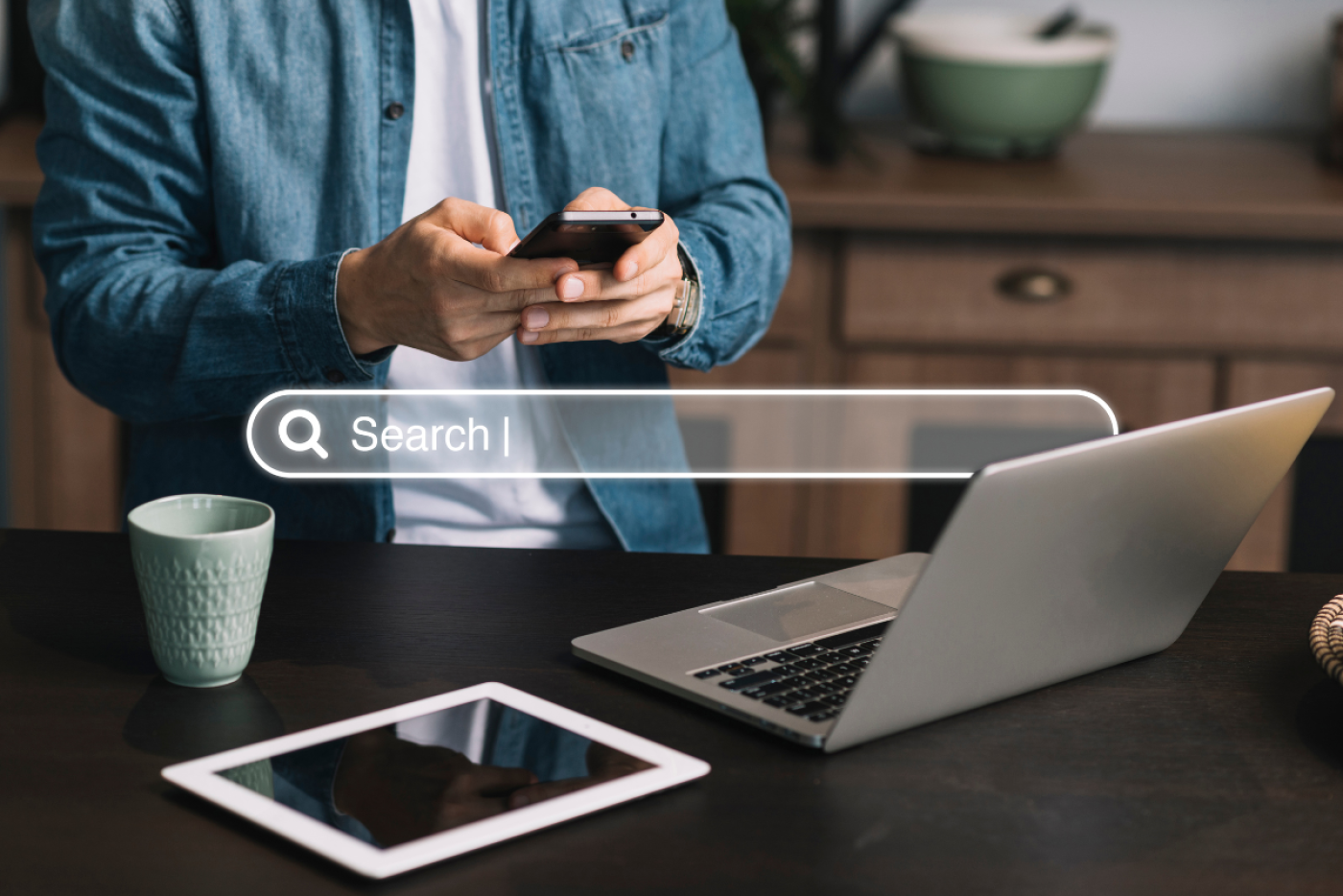
Why should you use Google Search on WordPress?
The default search feature of WordPress often fails to display relevant results for user queries, leading many website owners to seek alternatives.
You can use WordPress search plugins, but these plugins require management and consume additional server resources. On the other hand Google Search is an efficient and free solution. You can limit the search to show only your website or allow it to search the entire web.
The advantages of Google Search include:
- Quick
- Reliable (user familiar with Google)
- No need for maintenance.
- Supports external image and content search (depending on settings).
How to add Google Search in WordPress
1. Create a Google Search Engine
- Go to Google Programmable Search Engine
- Click the "Get Started" button
- Enter the name for the search engine
- Select "Search specific sites or pages" and enter the URL of your WordPress website.
- If you want to search the entire web, select "Search the entire web."
- Enable "Image Search" (if you want to search for images on your website)
- Turn on "Safe Search" to filter out inappropriate content.
- Click "Create"
- Copy the Google Search Engine ID to Notepad or a note-taking app.
2. Add Google Search to WordPress with WPCode
Adding code directly to the theme files may risk damaging the website. Therefore, we recommend using the WPCode plugin.
Install WPCode
- Go to Plugins > Add New in the WordPress Dashboard
- Search for "WPCode" and install the plugin.
- Enable the plugin
Add Google Search Engine ID code
- Go to Code Snippets > Add Snippet
- Select "Add Your Custom Code (New Snippet)"
- Name the Snippet
- Select "Universal Snippet" in the Code Type section.
- Place the Google Search Engine ID in the Code Preview.
- Set the Insertion to "Auto Insert"
- Choose the position where you want to display the search box (e.g., "Insert Before Post").
- Enable Snippet and click "Save Snippet"
When it's done, the Google search box will appear on your website immediately.
Other method: Use the SearchWP plugin
If you want another option SearchWP is the best search plugin for WordPress, which helps you find content on your website accurately.
Features of SearchWP:
- Search for information in posts, pages, PDF files, WooCommerce products, and more.
- Supports setting the relevance level of search results.
- Easy to use and does not rely on Google.
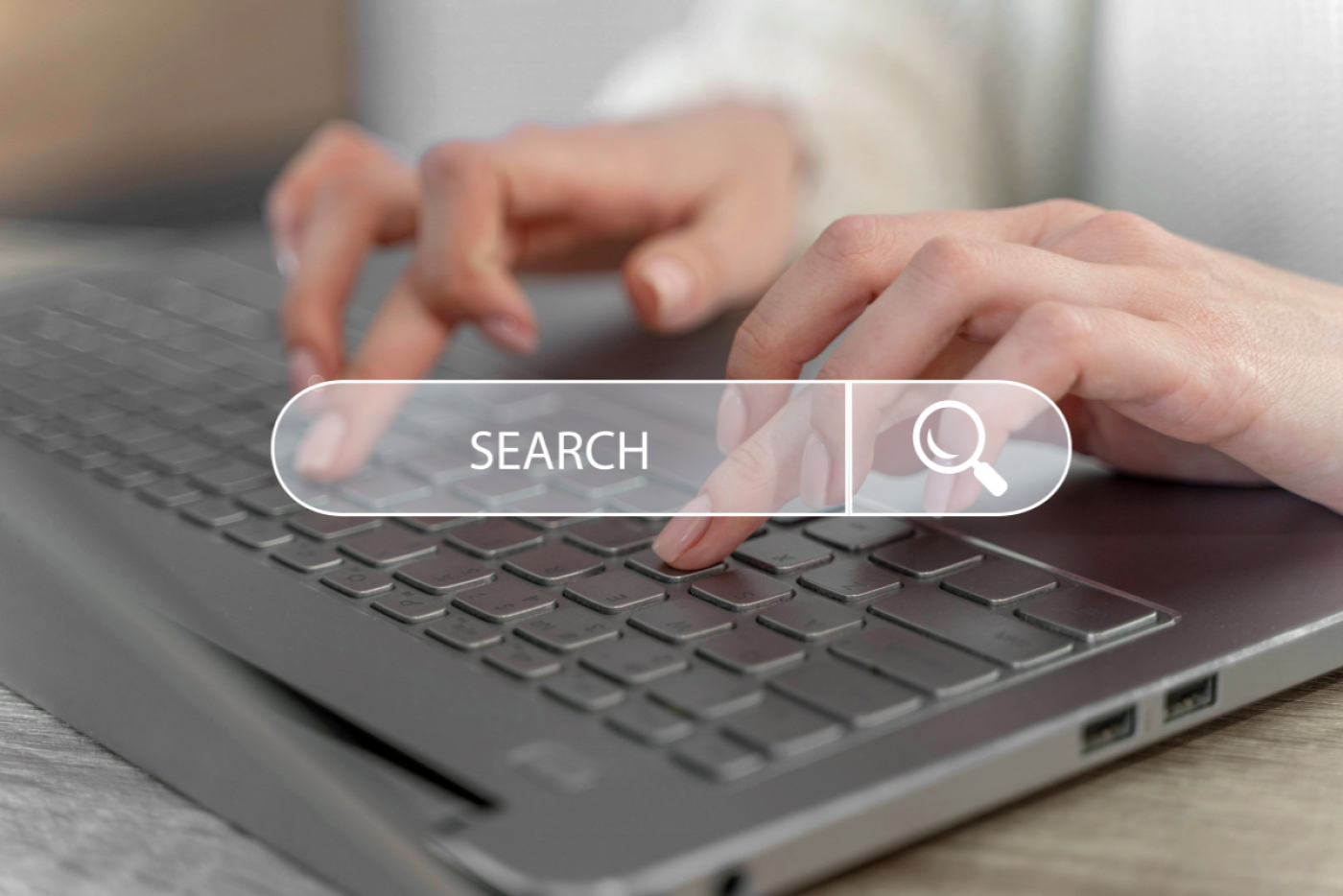
You can easily add Google Search to WordPress to make your website search more efficient. The best way is to use Google Programmable Search Engine and install it through WPCode for security.
Leave a comment :
Recent post

2025-01-10 10:12:01

2024-05-31 03:06:49

2024-05-28 03:09:25
Tagscloud
Other interesting articles
There are many other interesting articles, try selecting them from below.

2024-09-17 02:19:52

2024-03-25 01:42:28
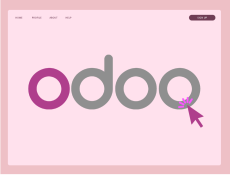
2023-09-20 02:39:12

2024-09-17 01:19:29

2024-10-28 01:48:58

2024-11-13 05:11:20

2024-08-26 09:09:20

2024-04-08 11:54:09

