
How to Add jQuery FAQ Accordion in WordPress (3 Methods)
2025-04-01 02:06:08
Organizing content with an FAQ Accordion helps make your WordPress website look more organized and user-friendly by displaying questions and answers in a collapsible format, allowing visitors to quickly find the information they need.
Using jQuery to create an FAQ Accordion enhances the interactivity of the website and makes navigation easier.
In this article, we will introduce 3 simple ways to add a jQuery FAQ Accordion to your WordPress.

Why use jQuery FAQ Accordion in WordPress?
Accordion is a tool that helps organize content by displaying items that can be clicked to expand or collapse additional information. This helps reduce clutter on the webpage and makes the content easier to read.
jQuery is a JavaScript library that makes it easy to add interactive features such as animations, dropdown menus, and click buttons without having to write complex code.
Using the jQuery FAQ Accordion helps keep your website organized, user-friendly, and also benefits SEO by improving the structure of the content, which positively affects search engine rankings.
Method 1: Use WPCode (recommended)
If you want the easiest and safest way to add a jQuery FAQ Accordion, this method is for you.
Step:
- Install and activate WPCode – Download and install the WPCode plugin from the WordPress Plugin Directory
- Add a ready-made code snippet – Go to Code Snippets > + Add Snippet and search for "FAQ Accordion"
- Edit questions and answers – Enter the desired questions and answers in the code.
- Activate the code – toggle the switch to "Active" and click "Update"
- Add a WPCode Block to the website page – Go to the desired page or post, add a "WPCode" Block, and select the FAQ Accordion code you created.
- Save the settings – Click "Update" or "Publish" and see the results on your webpage.
Method 2: Use a free plugin (the easiest)
If you don't want to write code, this method is a good option.
Step:
- Install and activate Advanced Accordion Gutenberg Block plugin
- Add an Accordion block – Open the page or post, click the "+ Add Block" button, and select "Separate Accordion."
- Add questions and answers – type the questions and answers you want.
- Enable FAQ Schema – Expand the "FAQ Schema" tab and enable it.
- Customize the style – Edit the background color, text color, and icons as desired.
- Save the settings – Click "Update" or "Publish" and see the results.
Method 3: Use SeedProd (for creating custom pages)
If you want to add a FAQ Accordion to a custom-designed page, this method is for you.
Step:
- Install and activate SeedProd
- Create a new page – Go to SeedProd > Landing Pages and click "Add New Landing Page"
- Choose a template and set the URL page name.
- Add an Accordion Block – Use SeedProd's drag-and-drop editor to add an "Accordion" Block to your page.
- Add questions and answers – Fill in the FAQ information
- Customize the design – Adjust font size, color, and spacing as desired.
- Save and publish – Click "Save" and "Publish"
Bonus: Add FAQ Schema to Improve SEO
Adding FAQ Schema helps your questions and answers appear on Google Search and increases the click-through rate (CTR).
It is recommended to use the All in One SEO (AIOSEO) plugin:
- Install and activate AIOSEO
- Open the FAQ page in the Block Editor
- Open AIOSEO Settings > Schema > Generate Schema
- Select FAQ Schema and fill in the questions and answers.
- Settings log
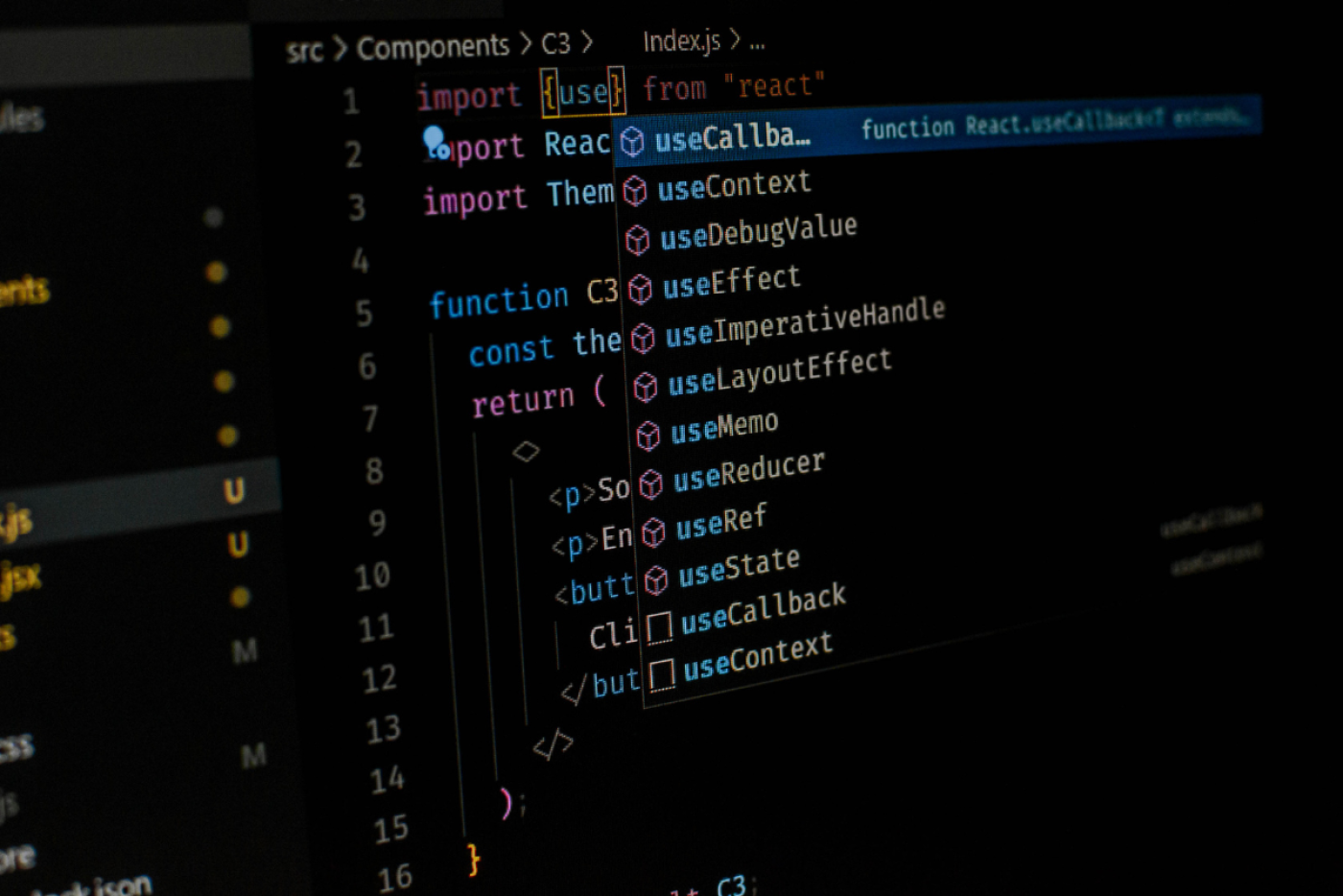
Adding a jQuery FAQ Accordion in WordPress makes your website look organized, easier to find information, and also improves SEO. The method you choose depends on your needs:
- WPCode – For those who need ready-made code
- Free plugin – for those who want simplicity
- SeedProd – for custom page design
Try using the method that suits you and customize the FAQ Accordion to fit your website.
Leave a comment :
Recent post

2025-01-10 10:12:01

2024-05-31 03:06:49

2024-05-28 03:09:25
Tagscloud
Other interesting articles
There are many other interesting articles, try selecting them from below.

2024-02-27 04:44:58

2024-04-25 09:31:48

2023-10-12 11:53:16

2024-08-19 02:13:51

2024-04-10 05:46:39
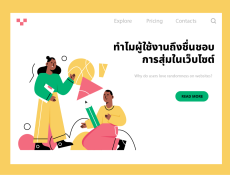
2023-11-21 09:27:00

2025-02-19 02:29:11

2024-01-11 11:45:01

