
Beginner's Guide to Troubleshooting WordPress Errors (Step by Step)
2025-03-14 02:33:37
Everyone who has a website knows that encountering problems or errors is frustrating. When the website doesn't function correctly, it not only causes annoyance but also negatively impacts your business, potentially driving visitors away and resulting in lost sales.
The good news is that most WordPress errors can be fixed more easily than you think.
At WPBeginner, we have helped many website owners solve these issues. We have identified and fixed almost every type of error, so we know the solutions that really work.
In this guide, we will walk you through the steps we use to troubleshoot WordPress issues, which is the same method we use to resolve problems on our own website.

What are WordPress errors and why should you care?
WordPress errors are issues or faults that occur on your website. They may manifest as warning messages, a white screen (White Screen of Death), or abnormal functionality.
Common errors include:
- White Screen of Death
- Internal Server Error
- Error Establishing a Database Connection
These issues may make your website look unprofessional, attract fewer visitors, and affect the website's performance and security. Therefore, quickly fixing errors will help the website run smoothly and provide a good experience for users.
Step-by-step guide to fixing WordPress errors
Now you understand what the WordPress error is and how it affects you. Next, let's look at how to fix it.
1. Search for information about the error
If you receive an error message such as "404 Page Not Found" or "Error Establishing a Database Connection," try searching for information specifically about that error. This will help you find a solution more quickly than attempting a broad fix.
2. Back up the website data before making any changes.
Before starting to troubleshoot any issues, you should always back up the website first. Backing up helps you restore the website if any problems occur.
3. Clear the browser cache
Sometimes, the browser may load old data of the website, causing you to see an outdated webpage. Clearing the cache can help resolve this issue.
4. Clear the WordPress cache
If you use a caching plugin like WP Rocket or hosting with built-in caching, clearing the WordPress cache might help fix errors caused by displaying old data.
5. Disable all plugins
Some errors are caused by conflicts between plugins. You can disable all plugins and then enable them one by one to check which one is causing the problem.
6. Switch to the default WordPress theme
Sometimes your theme might be the cause of the error. Switching to a standard theme, such as Twenty Twenty-One, can help determine if the issue is caused by the theme.
7. Refresh the permalink structure
If you encounter 404 Errors Resetting the Permalinks structure by going to Settings > Permalinks and clicking "Save Changes" might help resolve the issue.
8. Backup and delete the .htaccess file
If you encounter an Internal Server Error, it may be due to a corrupted .htaccess file. You can delete this file via FTP, then go to Settings > Permalinks and click "Save Changes" to allow WordPress to automatically create a new file.
9. Check the website's URL
Incorrectly configured URLs may cause redirect issues and other errors. Go to Settings > General and check if the WordPress Address (URL) and Site Address (URL) match.
10. Check the reading settings (Reading Settings)
If your website does not appear in Google search results, check Settings > Reading and confirm that the box "Discourage search engines from indexing this site" is not checked.
11. Fix the email sending issue
If you do not receive emails from the contact form or WordPress, use an SMTP plugin like WP Mail SMTP to ensure the system sends emails correctly.
12. Scan for malware and vulnerabilities
Malware can cause your website to malfunction. It is recommended to use security plugins such as Sucuri or MalCare to scan and eliminate threats.
Additional tip: Seek help from an expert.
If you have tried the above steps and still cannot resolve the issue. You might need assistance from a WordPress expert or the support team of your hosting provider.

WordPress issues may seem complex, but most can be easily resolved if you know the right approach. Try using the above guidelines to fix your problems and get your website back to normal.
Leave a comment :
Recent post

2025-01-10 10:12:01

2024-05-31 03:06:49

2024-05-28 03:09:25
Tagscloud
Other interesting articles
There are many other interesting articles, try selecting them from below.

2024-09-10 10:41:53

2025-03-10 10:29:46

2025-01-29 02:50:10

2025-03-06 04:11:40

2024-03-25 03:42:32

2025-02-25 01:26:46

2023-09-05 12:03:50
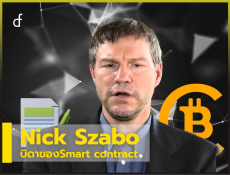
2023-12-12 05:05:58

2024-09-17 01:58:44
