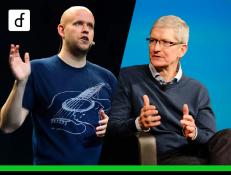How to manually back up a WordPress database (step by step)
2025-03-13 11:08:24
Backing up your website is one of the most important steps in protecting your data, but many website owners often neglect it. In this article, we will teach you how to manually back up your WordPress database so that you can restore your data when necessary.

Why and when should you manually back up your WordPress database?
WordPress uses a database to store content such as posts, pages, comments, and various settings. Therefore, backing up the database alone is sufficient in cases where you:
- Edit or update a large amount of content.
- Update WordPress Core
- Testing the new plugin related to the database
- Directly resolve database-related issues.
However, if you plan to move hosting or redesign the website, you should back up both the database and all the files of the website.
How to manually back up a WordPress database
Method 1: Use a backup plugin (easiest)
If you can still access the WordPress admin page, you can use a plugin like Duplicator, which is an easy-to-use and reliable tool for backing up the WordPress database.
- Install and activate the Duplicator plugin
- Go to Duplicator Pro > Backups and click the Add New button.
- Select Database Only and click Next.
- Click Create Backup to start the process.
- Download the Archive and Installer files for data recovery.
Method 2: Backing up the database with phpMyAdmin (in case you don't have access to wp-admin)
If you cannot access WordPress, you can use phpMyAdmin to back up the database by following these steps:
- Log in to the cPanel or DirectAdmin of the hosting.
- Go to phpMyAdmin
- Select the database you want to back up.
- Click on the Export tab.
- Select Custom and choose the table you want to back up.
- Select Save output to a file and select the compression type as zipped or gzipped.
- Click Go to download the backup file.
Method 3: Backup the database via cPanel (an alternative to phpMyAdmin)
- Log into the hosting cPanel
- Go to Backup
- In the Partial Backups section, select the name of the database you want to back up.
- Download the database file to the machine.
How to restore a WordPress database
If you want to restore the WordPress database, you can do it by:
- Use phpMyAdmin to import backup data.
- Use the Duplicator plugin to restore data from the backup file.
Set up an automatic backup system
Although manual backups are a good method, using backup plugins like Duplicator to create an automated backup system is recommended.
These plugins can be configured to back up data to Cloud Storage such as Google Drive, Dropbox, or OneDrive, ensuring that your data is safe even if your website goes down.
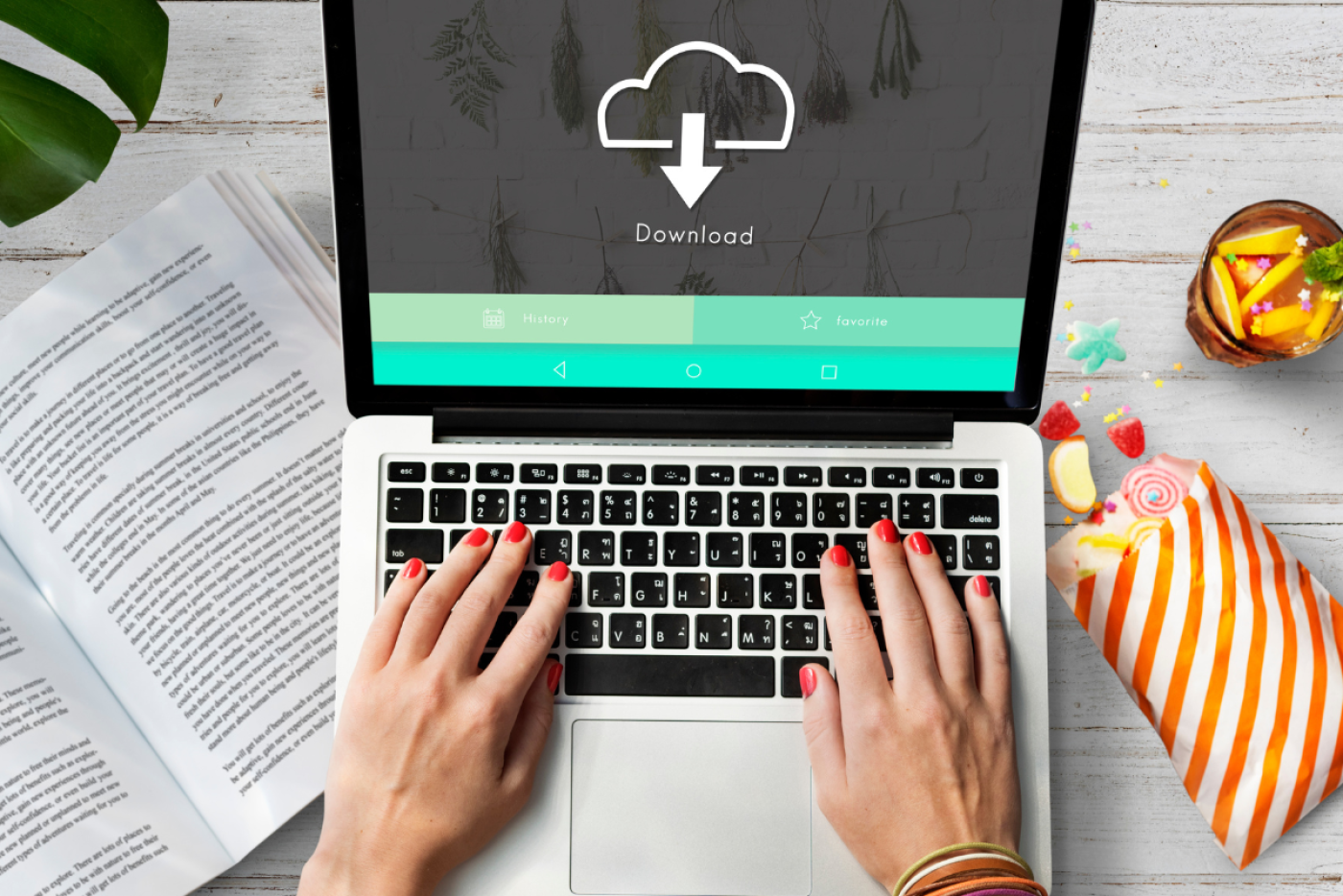
Backing up the database WordPress is an important step in securing your website. Whether you use a plugin or do it manually, having a backup helps you avoid unexpected data loss.
Leave a comment :
Recent post

2025-01-10 10:12:01

2024-05-31 03:06:49

2024-05-28 03:09:25
Tagscloud
Other interesting articles
There are many other interesting articles, try selecting them from below.

2024-08-13 02:24:11
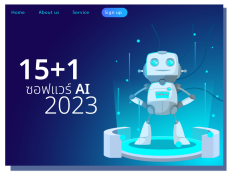
2023-09-25 09:57:32

2024-03-29 01:11:30

2025-04-03 03:03:43

2024-10-28 04:18:20

2025-04-18 04:55:39

2025-03-25 10:39:35

2024-08-19 01:48:54