
How to Fix the WordPress White Screen of Death (Step by Step)
2025-03-19 05:05:13
Problem The White Screen of Death is a nightmare for WordPress website owners because when this error occurs, you will encounter a blank screen with no information indicating the cause of the problem.
Furthermore, this issue may only affect certain parts of the website, such as the admin area or specific posts. For example, sometimes we find that the WordPress admin shows a blank screen, but other pages work normally.
Understanding the main cause of this problem is the first step in solving it. This article will introduce solutions to the White Screen of Death issue and methods to restore website functionality.

The cause of the problem White Screen of Death in WordPress
Generally, this issue occurs because one of the scripts on your website is using memory beyond the limit set on your hosting server, which may cause the server to stop working without any error notifications.
Sometimes you might see an error message like "A critical error has occurred on your website," which is the same symptom as the White Screen of Death.
This problem may be caused by:
- Theme or plugin with faulty code
- Issues from the hosting server
- PHP memory is insufficient.
- The theme or plugin file has an error.
Since this problem may arise from multiple causes, a step-by-step troubleshooting approach must be used.
How to fix the White Screen of Death issue in WordPress
1. Check if your other websites are having issues as well.
If you have multiple WordPress sites on the same hosting account, check if the other sites are having issues. If they are, It might be an issue with the hosting server, and you should contact the hosting support.
2. Use WordPress recovery mode
If the issue is caused by a WordPress plugin or theme, it may enter Recovery Mode and notify the admin via email to help you disable the problematic plugin.
If you receive an email notification stating "Your website has a technical issue," you can use the provided link to enter recovery mode and disable the plugin causing the problem.
3. Increase PHP memory
If the problem is due to insufficient memory, you can increase the PHP memory by editing the wp-config.php file and adding the following code:
define('WP_MEMORY_LIMIT', '256M');
4. Disable all plugins
If increasing the memory doesn't help solve the problem, try disabling all plugins:
- If you can access the WordPress admin, go to Plugins » Installed Plugins and deactivate all plugins.
- If you cannot access the admin, use FTP and rename the plugins folder to plugins-deactivated, which will deactivate all plugins.
Then enable each plugin one by one to identify the plugin causing the issue.
5. Switch back to the default WordPress theme
If disabling the plugins still doesn't solve the problem, try changing the theme to the default WordPress theme, such as Twenty Twenty-Two, by using FTP to delete the current theme folder and install the default theme anew.
6. Enable Debug mode to check for errors.
If the cause is still not found, enable Debug mode by adding this code to wp-config.php:
define( 'WP_DEBUG', true);
define( 'WP_DEBUG_LOG', true );
Then check the debug.log file in the wp-content folder for error details.
7. Clear the WordPress cache
If the problem occurs only on the homepage or certain pages, try clearing the WordPress cache using a cache plugin such as WP Rocket or W3 Total Cache.
8. Fix issues for posts or pages that are too long
If the problem occurs only in very long posts, you can increase the PHP text processing limit by adding this code to wp-config.php:
ini_set('pcre.recursion_limit',20000000);
ini_set('pcre.backtrack_limit',10000000);
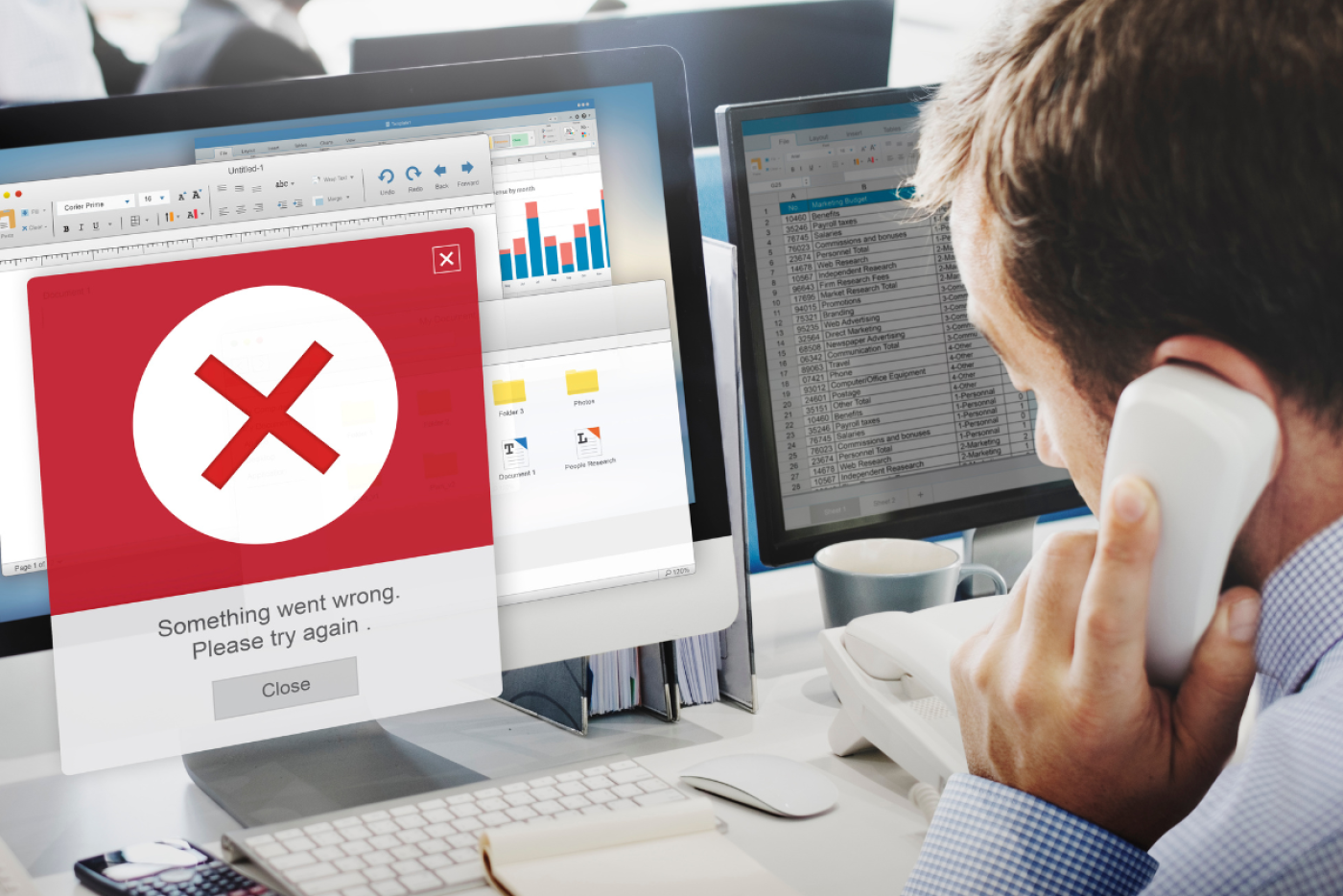
White Screen of Death It is an issue that may be caused by plugins, themes, PHP memory, or hosting servers, but it can be resolved by following these steps:
- Check if other websites are having issues.
- Use WordPress recovery mode.
- Increase PHP memory
- Disable all plugins and enable them one by one.
- Change the theme back to the default theme.
- Open Debug mode to check for errors.
- Clear the WordPress cache
- Fix the problem for the post that is too long.
We hope this guide will help you resolve the White Screen of Death issue. If you still encounter issues, check the additional recommendations in the WordPress troubleshooting guide or seek assistance from your hosting support.
Leave a comment :
Recent post

2025-01-10 10:12:01

2024-05-31 03:06:49

2024-05-28 03:09:25
Tagscloud
Other interesting articles
There are many other interesting articles, try selecting them from below.

2023-12-12 04:31:29

2024-12-16 11:31:42

2025-01-23 01:20:04

2024-03-15 02:24:37

2024-08-26 09:23:42

2024-08-19 11:57:51

2023-12-07 04:11:15

2024-10-18 02:43:35

