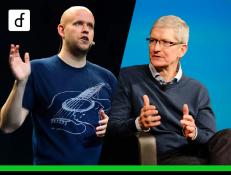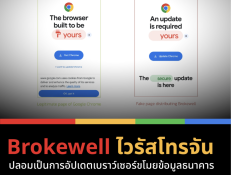How to start? Development of applications on HarmonyOS
2024-10-28 04:18:20
Developing applications on HarmonyOS presents an exciting opportunity for developers looking to create apps that seamlessly work across devices, whether they are smartphones, tablets, smartwatches, or IoT devices. HarmonyOS comes with Huawei DevEco Studio, a toolkit for developers to easily create applications on this platform. The steps to get started are as follows
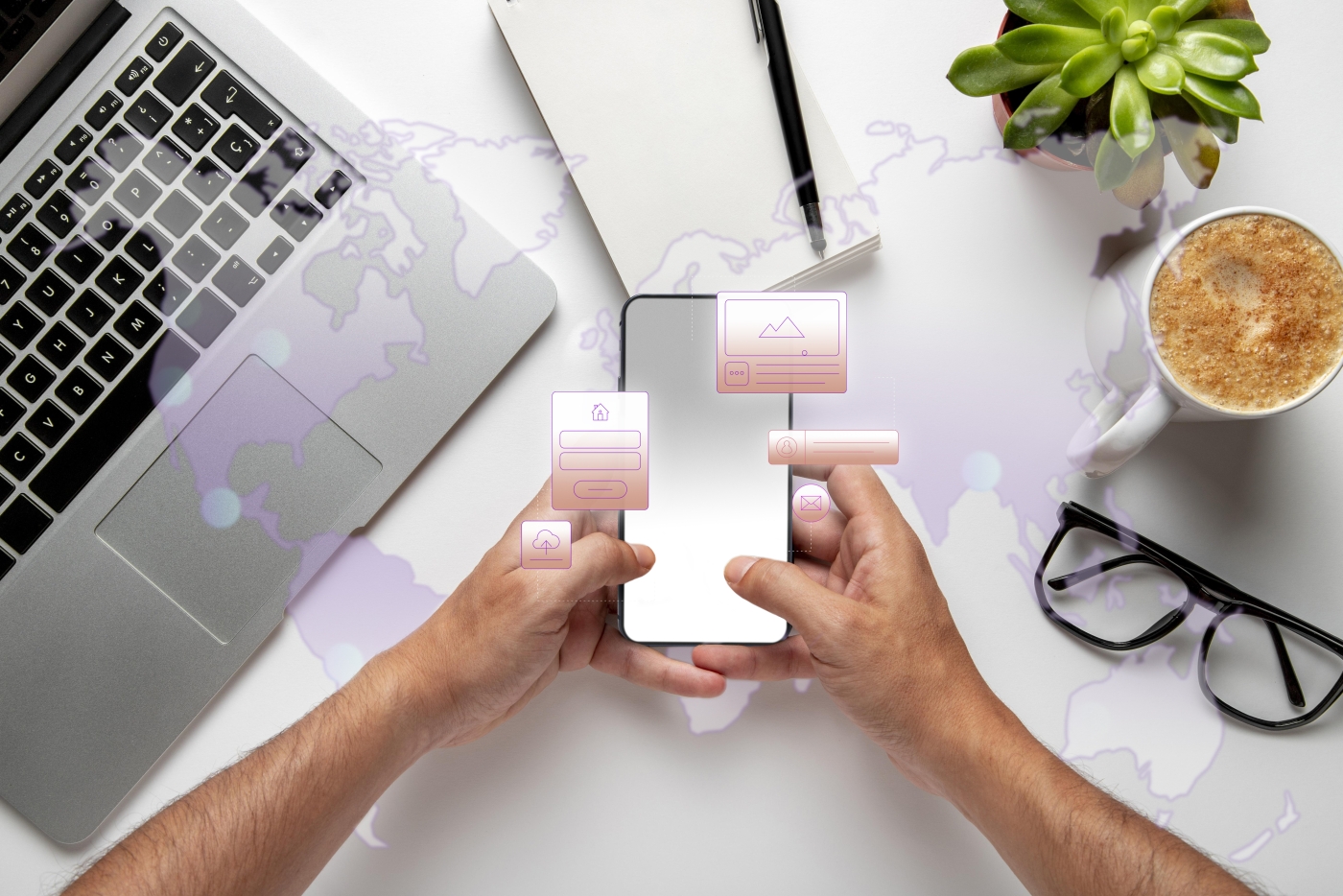
Install DevEco Studio
DevEco Studio is an IDE (Integrated Development Environment) specifically designed for developing applications on HarmonyOS. It can be downloaded and installed from Huawei's developer website.
Installation steps:
- Download DevEco Studio from the Huawei Developer Website
- Choose the version that is suitable for your operating system. (Windows, macOS)
- Install according to the specified steps.
Set up the SDK for HarmonyOS
Once DevEco Studio is installed, you need to set up the HarmonyOS SDK for app development, which includes APIs, an Emulator, and other tools that assist in development.
SDK setup steps:
- Open DevEco Studio and go to File > Project Structure.
- In the SDK Platforms section, select the HarmonyOS version you want to develop for (the latest version recommended is HarmonyOS 3.0 or higher).
- Install the SDK and necessary tools (e.g., Emulator).
Create the first project on HarmonyOS
After DevEco Studio and the SDK have been installed, you can start creating application projects.
Project creation steps:
- Open DevEco Studio and click New Project.
- Select HarmonyOS App and then choose the type of project, such as an application for smartphones, tablets, or watches.
- Set up the project with the desired name and choose the programming language you want to use (e.g., Java or JavaScript).
Design UI and develop the app
HarmonyOS uses a Declarative UI approach for UI design, allowing UI code to be written with ArkUI, which supports both JavaScript and Java.
Example of UI design using JavaScript:
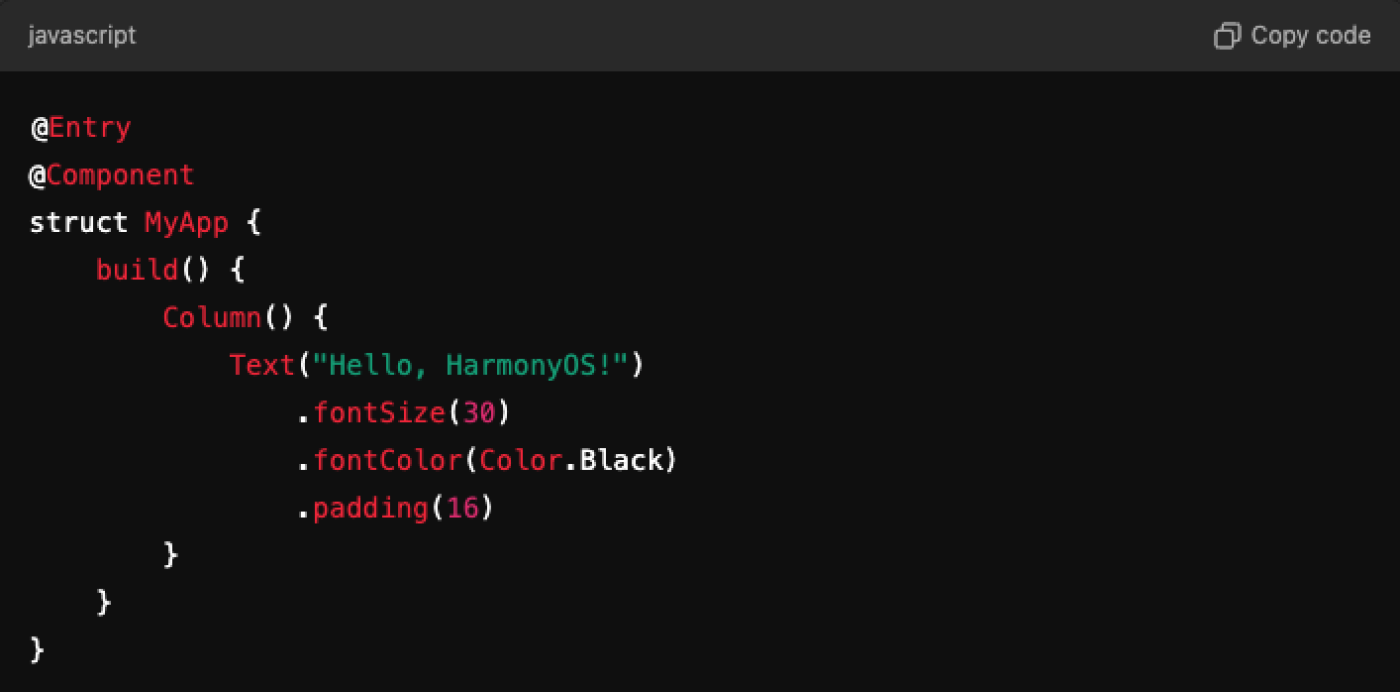
In this example, the application will display the message "Hello, HarmonyOS!" On the screen, which is a basic example of creating a UI
Test the application with an emulator.
DevEco Studio has an emulator that supports simulating the operation of various devices such as smartphones, tablets, and smartwatches, allowing you to test applications without using actual hardware.
App testing procedure:
- In DevEco Studio, click on Run and select the emulator you want to test.
- Wait until the Emulator starts running. Your application will be installed and run on the Emulator.
Customize the app to support cross-device functionality.
One of the standout features of HarmonyOS is Distributed Technology, which allows applications to work together across multiple devices, such as answering a call on a smartphone and transferring it to a tablet, or controlling IoT devices.
Steps for using Distributed Technology:
- Use the Distributed Data Management API to share data across devices.
- Customize the application to enable data transfer between devices, such as Multi-Screen Collaboration or Super Device functionality.
Enable HUAWEI Cloud Debugging
HUAWEI Cloud Debugging allows developers to test applications on real devices through the cloud without the need for multiple devices.
Steps to use Cloud Debugging:
- Log in to Huawei Developer
- Select Cloud Debugging from the app development menu, then choose the device you want to test.
- Send your code to the cloud and debug on real devices through DevEco Studio.
Application release (Publishing)
Once the application development and testing are complete, you can publish the app on HUAWEI AppGallery, which is Huawei's app download platform.
Publication process:
- Log in to the Huawei Developer Console
- Create a developer account and upload the application along with the necessary details.
- Waiting for review and approval from Huawei before the app is released to users.
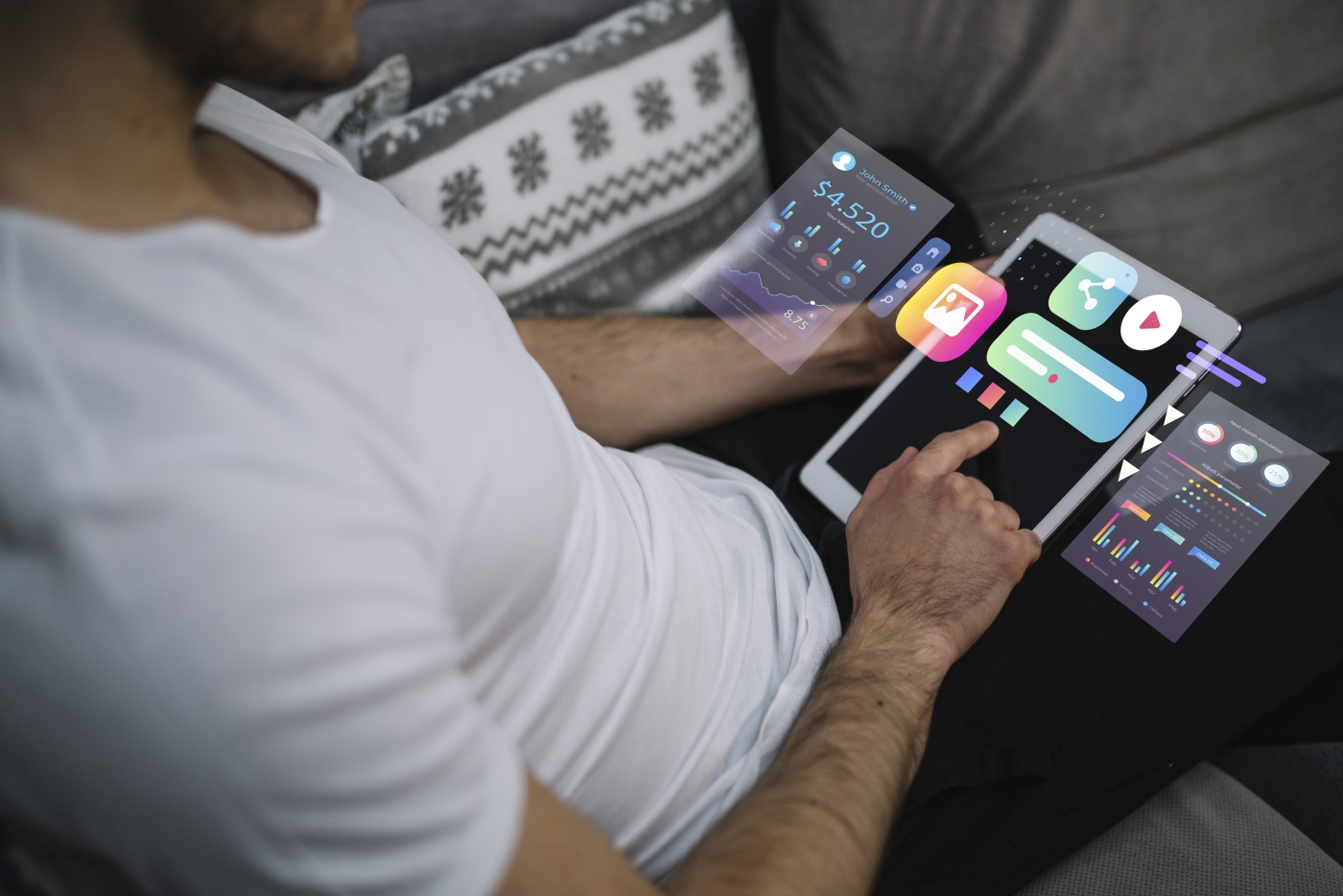
Developing applications on HarmonyOS starts with installing DevEco Studio and setting up the SDK. Then, developers can create apps, design UI, and test the apps through Emulator or Cloud Debugging before publishing on HUAWEI AppGallery. The cross-device functionality and Distributed Technology features make HarmonyOS appealing to developers who want to create apps that support multi-device operations.
Leave a comment :
Recent post

2025-01-10 10:12:01

2024-05-31 03:06:49

2024-05-28 03:09:25
Tagscloud
Other interesting articles
There are many other interesting articles, try selecting them from below.

2024-11-13 05:58:26

2023-10-24 11:07:56

2025-01-30 05:25:36

2024-08-07 10:34:48

2024-03-29 01:11:30

2024-03-15 04:59:12
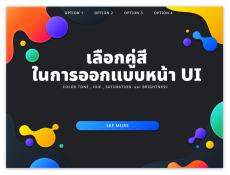
2023-10-17 04:05:22