
WordPress Installation and Usage for Beginners
2024-10-18 02:13:22
WordPress is one of the most popular content management systems (CMS) in the world. It is suitable for beginners who want to create a website without coding. Installing and using WordPress is not complicated and can be done in just a few steps. Let's take a detailed look at how to install and start using WordPress for beginners.
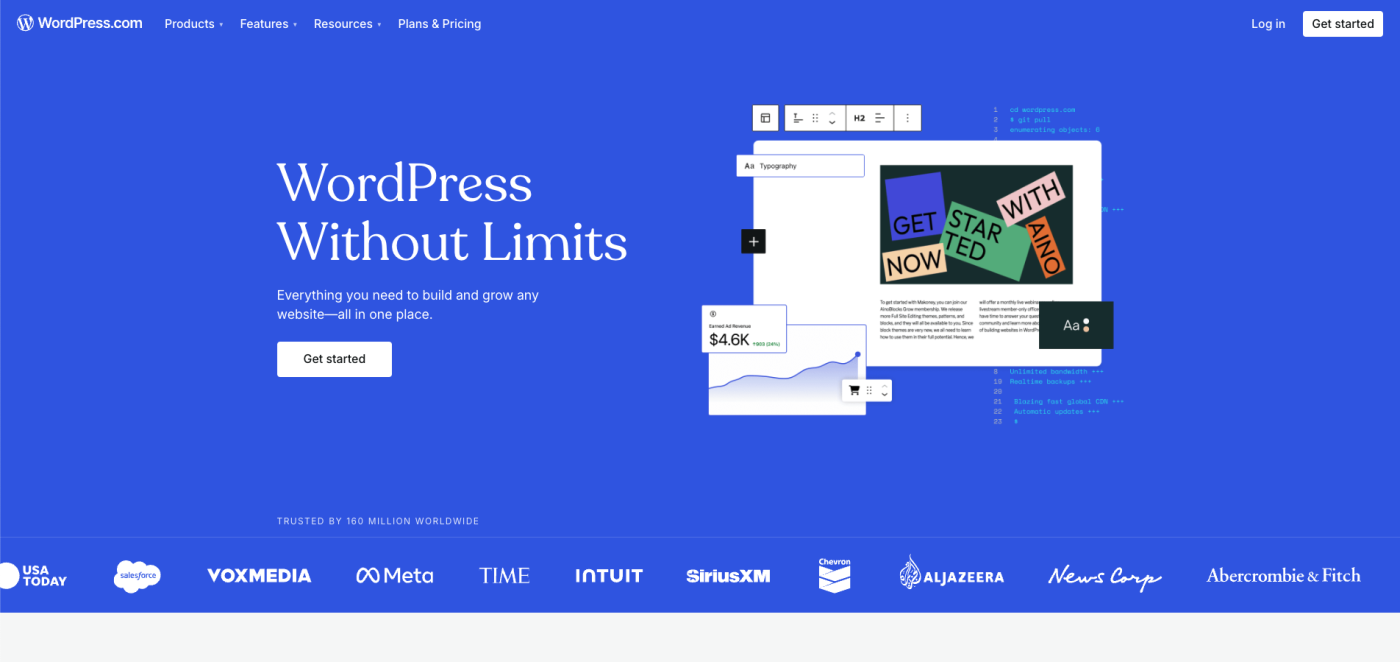
Choose hosting and domain name
Before installing WordPress, you need a domain name and hosting, which are the storage spaces for your website.
- Domain name: It is the address of your website, such as www.yourwebsite.com
- Hosting: It is the server space that stores your website's data. Popular hosting that supports WordPress installation includes:
- Bluehost
- SiteGround
- HostGator
- GoDaddy
After selecting hosting and registering a domain name, you can install WordPress immediately, as many hosting services offer automatic WordPress installation.
How to install WordPress
Method 1: Install via hosting with automatic installation service (One-click Install)
Most hosting services offer a one-click WordPress installation option, which is easy and quick.
- Access the control panel (Control Panel or cPanel): Once logged into the hosting system, look for the "WordPress Install" or "One-click Install" button.
- Select a domain: Choose the domain name where you want to install WordPress.
- Set up the administrator account: set the username, password, and email for the WordPress administrator account.
- Click Install: Once you have filled in the information, click the Install button, and the system will complete the WordPress installation.
Method 2: Self-installation (Manual Install)
If your hosting does not have an automatic installation option, you can install WordPress yourself:
- Download WordPress: Go to the WordPress.org website and download the latest version file.
- Upload WordPress files: Access your server via an FTP program like FileZilla, then upload the WordPress files to the root folder of your domain (e.g., /public_html/).
- Create a database: Log into the hosting cPanel and create a new database along with a database user.
- Install WordPress: Open a web browser and go to yourwebsite.com. The system will start the installation by asking you to enter the database information (database name, username, password) and set up the admin account.
Start using WordPress
Log in to WordPress
After the installation is complete, you can log into the WordPress backend at yourwebsite.com/wp-admin using the username and password you have set.
Choose a theme (Themes)
A theme is the appearance and design of your website. WordPress offers many free themes to choose from, or you can purchase premium themes from various websites, such as ThemeForest.
- Go to Appearance > Themes
- Click Add New to find a theme you like.
- After selecting the theme, click Install and Activate.
Add a plugin (Plugins)
Plugins help add new functions to your website, such as adding contact forms, e-commerce systems, or SEO customization.
- Go to Plugins > Add New
- Search for the plugin you need, for example:
- Yoast SEO for SEO optimization
- Contact Form 7 for creating contact forms
- WooCommerce for creating an online store
- Click Install and Activate.
Create pages and posts (Posts)
In WordPress, you can create pages and posts according to the needs of your website.
- Pages: For static content such as the homepage, contact page, service page
- Go to Pages > Add New and create your pages.
- Posts: Suitable for blogs or content that needs frequent updates
- Go to Posts > Add New to write an article or news.
Customizing menus and widgets
Menu: The menu helps users navigate to different pages of the website.
- Go to Appearance > Menus to create the main menu of the website.
- Widget: A widget is an additional component that you can add to the sidebar or footer of a website, such as a subscription form or social media.
- Go to Appearance > Widgets
Additional customization
Basic SEO setup
- SEO is important for getting your website ranked in search results. You can use plugins like Yoast SEO to help with SEO optimization.
- Set the title and meta description for each page.
- Adjust the permalink structure to be SEO-friendly by going to Settings > Permalinks and selecting a clear structure, such as yourwebsite.com/post-name.
Customize security
- Security is important for WordPress websites. You can install additional plugins to prevent attacks:
- Wordfence: A security plugin that helps prevent hackers
- iThemes Security: Helps enhance the security of the website
Backup data (Backup)
Backing up data is important to prevent data loss. You can use plugins like UpdraftPlus to automate backups.
Website publication
After you have created content and customized the website as desired, you can publish your website immediately by setting up hosting and domain names, and checking that your website runs smoothly.

Installing and using WordPress for beginners is not complicated. You can start by choosing hosting and a domain name, installing WordPress, and customizing your website to meet your needs. Then, use plugins and themes to add features and aesthetics. If you set everything up as recommended, you will be able to create a high-quality and professional website with ease.
Leave a comment :
Recent post

2025-01-10 10:12:01

2024-05-31 03:06:49

2024-05-28 03:09:25
Tagscloud
Other interesting articles
There are many other interesting articles, try selecting them from below.

2024-10-28 02:17:59

2024-06-06 02:05:04

2024-06-17 04:16:51

2023-11-14 10:44:35

2024-09-10 01:27:37

2024-08-13 01:06:54

2024-01-19 04:16:55

2023-09-05 12:03:50

