
How to display the list of all authors in a WordPress blog
2025-03-20 05:13:20
Do you want to display the list of all authors on your WordPress blog? This feature is highly sought after for blogs with multiple authors, as it allows readers to see who wrote each article and easily follow content written by their favorite authors. Additionally, it helps increase reader engagement and properly credits each author.
In this article, we will show you how to display the list of all authors on your WordPress blog.

How to display the list of all authors in WordPress
If you have a blog with multiple authors, you might want to display the list of authors in posts or side widgets. This will make your blog look more human and help readers easily find content from their favorite authors.
The author list may include full names or display names, profile pictures, biographies, and links to their posts. Additionally, you can create an employee directory in WordPress to showcase the profiles of team members who do not have user accounts on your website.
We will explain two methods for displaying the list of authors. You can choose the method that suits you best from the list below:
- Method 1: Use a plugin to display the list of authors
- Method 2: Use code to display the list of authors
Method 1: Display the author list with a plugin
The easiest way is to use the Author Avatars List/Block plugin. Once installed and activated, you can easily use a block or widget to display the list of authors.
Adding authors to the post
- Create or edit a new post
- Click the ‘+’ icon in the top left corner to add a new block.
- Search for the 'Avatar Lists' block and drag it to the post.
- Set the display settings, such as the roles to be displayed, the information to be shown (name, email, number of posts, etc.).
- Set the image to link to the author's page.
- Record and publish the post
Adding the list of authors in the widget
- Go to Appearance » Widgets
- Click on the ‘+’ icon and select ‘Author Avatars’.
- Set the display settings as desired.
- Press 'Update' to save.
- Using a profile picture instead of Gravatar
- This plugin uses Gravatar based on the author's email. If you want the author to be able to upload a specific profile picture for your blog, you can install an additional plugin for uploading personal images.
Method 2: Display the list of authors with code
If you want to display the list of authors using code, you can add the following code to the index.php file before the loop starts:
Context: <ul> \nText to translate: <ul>
<?php wp_list_authors('exclude_admin=0&optioncount=1&show_fullname=1&hide_empty=1'); ?>
Context: </ul>
Text to translate: </ul>
If you want to use this code in a sidebar widget, you will need to create a custom widget in WordPress.
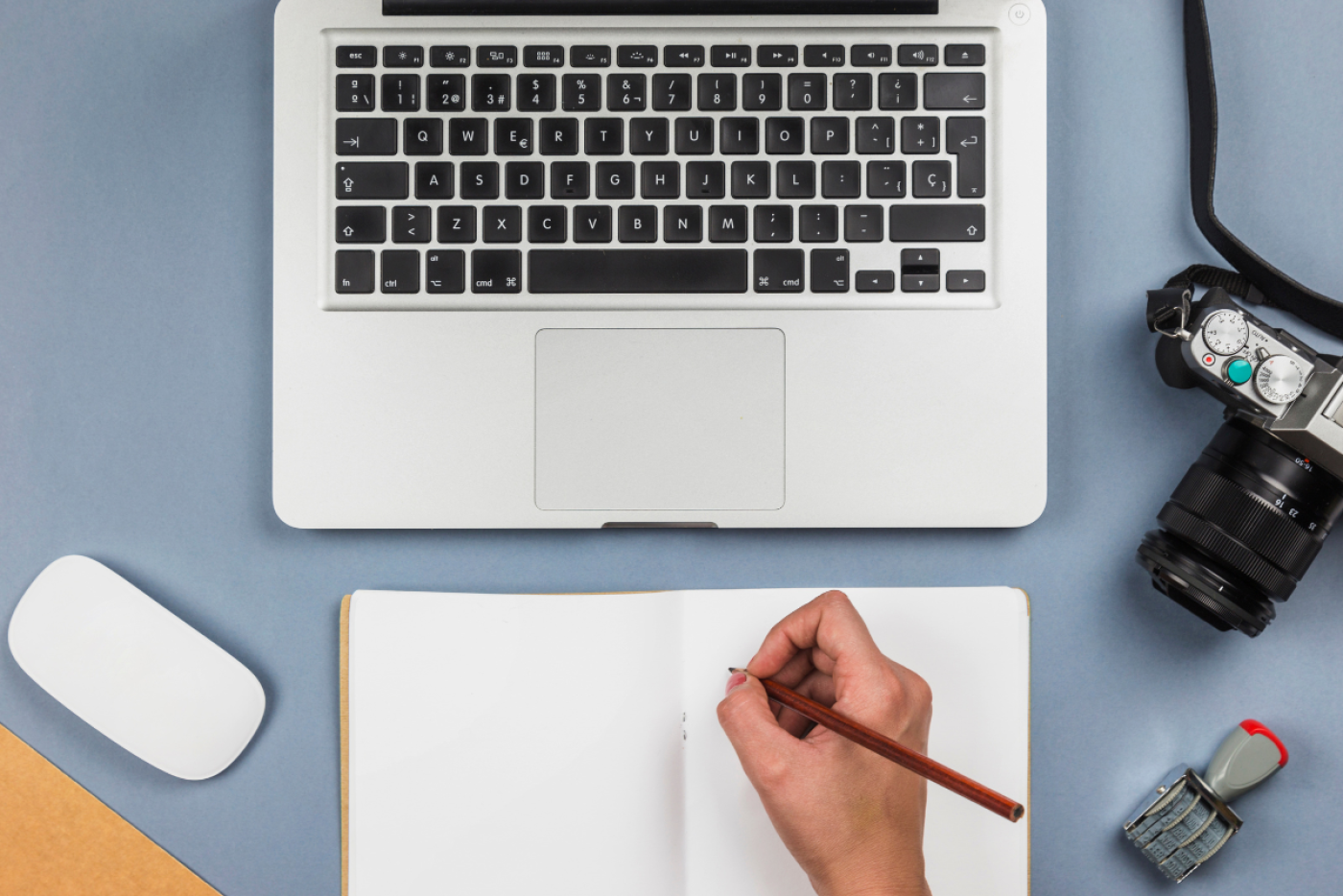
We hope this article will help you successfully display the list of all authors on your WordPress blog. You might want to learn how to create a custom login page or check out the list of the best theme builders for WordPress to further customize your website.
Leave a comment :
Recent post

2025-01-10 10:12:01

2024-05-31 03:06:49

2024-05-28 03:09:25
Tagscloud
Other interesting articles
There are many other interesting articles, try selecting them from below.

2025-01-28 10:39:57
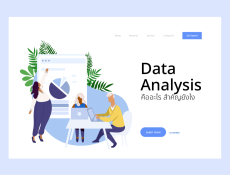
2023-09-29 02:42:13

2025-05-16 03:20:26

2024-03-11 02:51:39
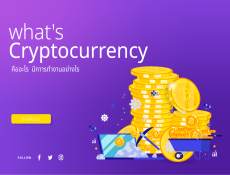
2023-09-05 11:33:57

2024-08-19 10:49:29

2025-05-05 09:39:07

2023-10-05 01:42:29

